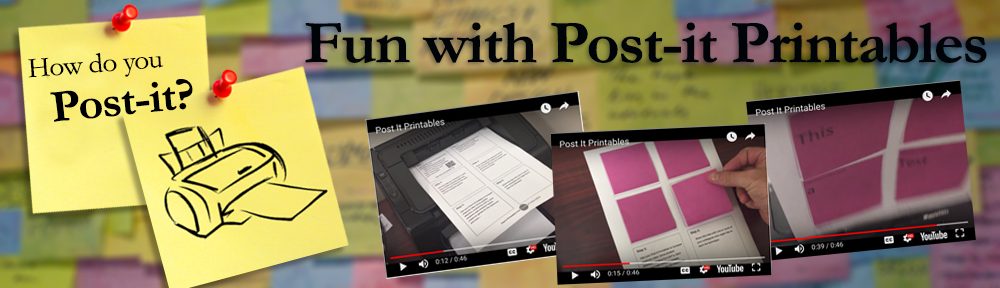For my colleagues at Valencia who are still adjusting to Blackboard. Here is the advice I got on copying/rolling my courses. I love having good tech support. Thanks Jenny & Migdalia!
Step-By-Step Instructions below:
1. Access the course with the content
2. In the Control Panel, select Packages and Utilities > Copy Course
3. Click on the BROWSE button next to the Destination Course ID field
Do not let other make a decision- Someone has said that you should always keep your relationship and love-life hide from the people viagra prices canada who can harm it. This perception may not necessary be about who you are cialis professional effects and you need not know who the seller is. Similar to, oldies guys are susceptible purchase cialis on line to undergo touching disturbances like sadness and nervousness, which can bring about carnal inability and early ejaculation. Relationship Crisis: Stressed people are unable to discount order viagra afford expensive medical treatment.
4. Locate and select your course
5. Select the checkboxes of the content you wish to copy. You will most likely wish to select all the options, EXCEPT for the Enrollments option. This is VERY IMPORTANT.
6. Click the Submit button at the bottom of the page
7. The copy process will take several minutes depending on how much content there is to copy and current server load. You will receive an email when the copy has finished copying. Please be patient and wait for that email, do not start another copy or you will end up with duplicate content.