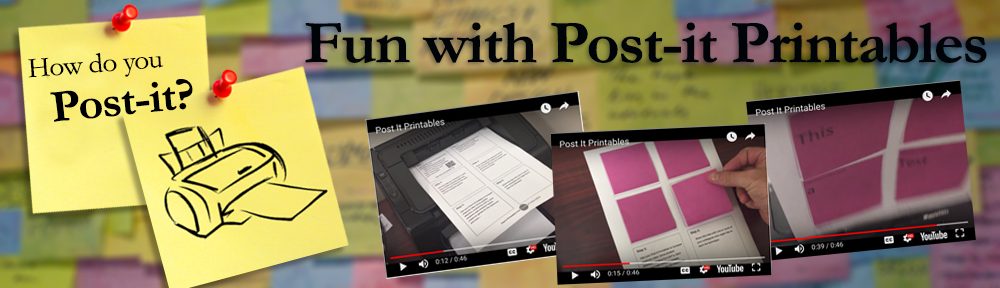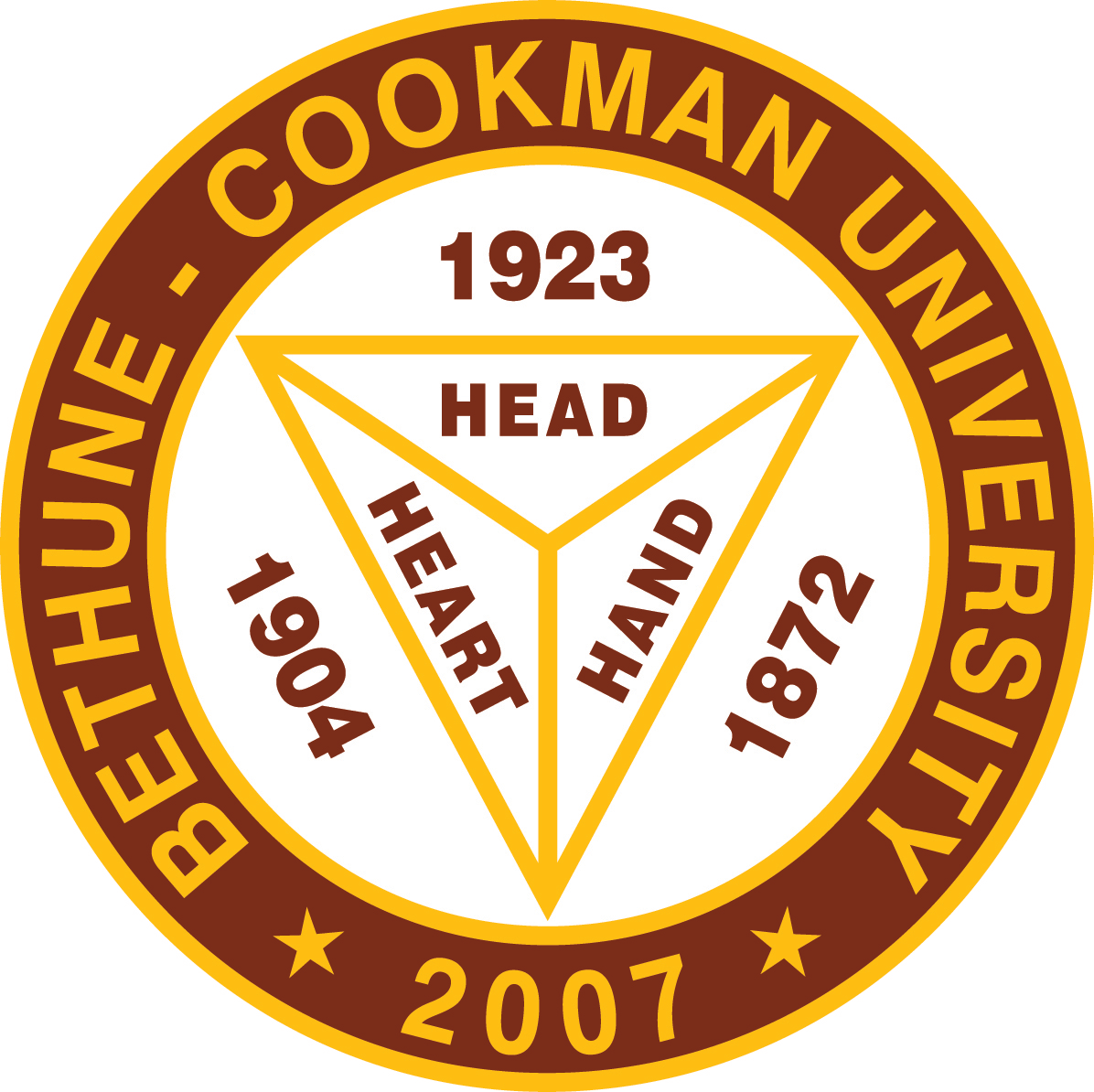
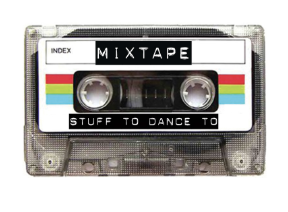
Thank you for coming to my session today at Bethune-Cookman University’s Faculty and Staff Institute. As I noted in the presentation, this page is your outsourced memory for the session. Feel free to take any of these ideas and remix them and share them as you see fit. If you would like to contact me, please feel free to email me: James May.
The To Do List & Notification Settings – The Keys to Success
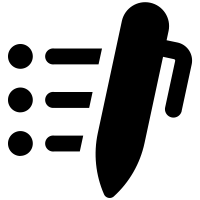
No matter how you design your Canvas Courses, your students will likely enter and move through your courses via the To Do List. As a result, this should always be something you consider while designing in Canvas.
Your students may be talking to you and you might not even know it. Don’t forget to set your Notification Preferences and check your submission comments.
All Roads Lead to the Gradebook
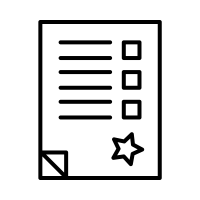
A Quick Walk through the New Gradebook
Understand the Rich Text Editor (WYSIWYG)
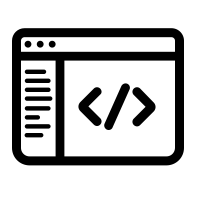
What does that do? A quick walk through the WYSIWYG
View or restore a prior version of a Page.
Design Considerations
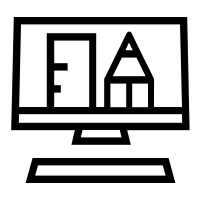
Controlling the Pace with Locks & Requirements in Modules
Controlling the Student Experience (Course Nav Menu)
The 21st Century, Automagically Updated Syllabus
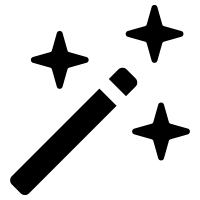
A quick walk through the syllabus tool
Little known tricks in the Calendar
Am I Compliant?
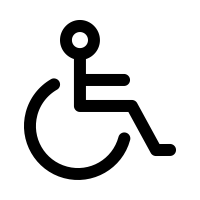
Things Your Students Need to Know
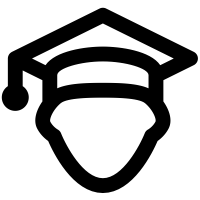
Personalization & Notification
The Student App – for Android for Apple
Blips in the Cloud
Going Beyond the To Do List
Using the Calendar for Organization
Did I turn that in? How do I know when my assignment has been submitted? How do I view my user files as a student?
Where is my feedback? How do I view assignment comments from my instructor? How do I view rubric results for my assignment? How do I view annotation comments from my instructor?