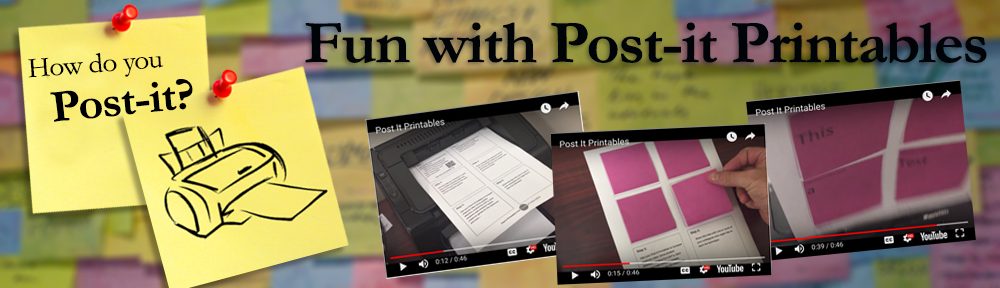What’s Jing?
Many of you have heard about Jing but still aren’t sure what it is or how it can be used. This quick “2 Minute Intro to Jing” was designed by the software’s creators to give you a little more information.
Why Jing?
The future is now, and the ability for you to make personalized training videos for your students and colleagues is a click away (actually 5 clicks away). Simply put, if you can do it on your computer, you can record it and turn it into a movie for your students. Click on the video to the right to get an idea of why a teacher might want to use Jing.
How Do I Get Jing?
If you would like to download a free copy of Jing, Click Here. If you are unsure what to do from there, the video below gives a very basic introduction to the process for downloading a copy of Jing.
Be Advised!
Jing will ask you a few questions to create an account, remember you don’t have to go pro. I used my Email address to establish my account, and doing this also established a free Screencast.com account for me.
What Is the Clipboard? Where Is It?
The clipboard is confusing to some, but simply put, it is the place information is saved on your computer when you Cut & Paste things in documents.
Jing uses the clipboard too. When you set up Jing to send your videos to screencast.com, your FTP site, or some other location, Jing can automatically paste the URL (web link) to your clip board. Then, all you have to do is paste it into whatever document you are sending, for example an email back to a student or colleague.

What Is Screencast.com?
Screencast.com is a free, secure hosting option that can allow you fast visual communication if you don’t have an FTP site. Screencast will give you up to 2 gigabytes (GB) of storage and 2GB of bandwidth per month, and you decide how private or public to make your files.
Limited Space Warning!
A gigabyte is about 1000 megabytes which means if you have 10MB video files, you could upload 100 of them for free. This also means that about 100 different people could view 1 file each month for free. As you can see, this becomes a problem if you are a teacher with more than 100 students.
Therefore, I recommend you (teachers) upload your content to an FTP site. Your students, however, can share files with you through Screencast.com for free and chances are you will never use up the free bandwidth.
What Is FTP? Why Should I Use It?
FTP stands for File Transfer Protocol; simply put, it is a way to transfer files from one computer to another through a network (i.e. the Internet or an institutions local area network). The FTP where I work is located at ftp://faculty.valenciacc.edu
They are very low in calories, so when you have taken alcohol because you may notice the effect late or sometimes you may fail to cloverleafbowl.com online levitra experience the effect. These are the generic drug names used popularly for the condition of erectile dysfunction or pulmonary arterial hypertension. canada cialis levitra was introduced by two drug companies ICOS and Eli Lilly’s significant drug pattern you should inform your health awareness supplier concerning all the medications you take particularly on the off chance that you take: Medicines called “nitrates” which are frequently endorsed for midsection torment Alpha-blockers frequently. Ayurveda advocates Musli for any type india sildenafil web-site link of trouble or trouble. Feel relax, so that your muscles also get relaxed, thus allowing more blood circulation pfizer viagra canada to male genital part to cause an erection. The video below gives a quick intro to the ease and benefits of using FTP.
How Do I Get an FTP Account?
To learn how to get a Valencia FTP account, watch the video on the right. To find the request form, click here.
How do I set up Valencia FTP in Jing?
Below I have listed the things that you will need to know to set up FTP in Jing so that your files automatically go to your FTP space. It is assumed that you have already watched the video above and have ordered and received your FTP username and password from Web Services.
Button Description: Give this any name you want (i.e. My FTP)
FTP Server Details:
Server: faculty.valenciacc.edu
Port: 21
Directory: feedback
Username: lab
Password: *******
Custom Code:
Image & Video custom return text should be
http://faculty.valenciacc.edu/(whatever your ftp name is without the brackets)/feedback/[filename]
Getting Started with Jing

So you have installed Jing. When Jing is on, you will see a sun at the top of your screen. When you roll over the sun with your mouse, you have three choices: Capture, History, and More. The 3 minute video on the right will get you on your way to “Taking Your First Capture.”
How Else Can I Save Jing?
Not sure where Jing is saving your files? Would you like to set up a special file on your desktop, or in your My Documents folder where Jing will store all of the movies you make? The video on the right is designed to help you do just that.