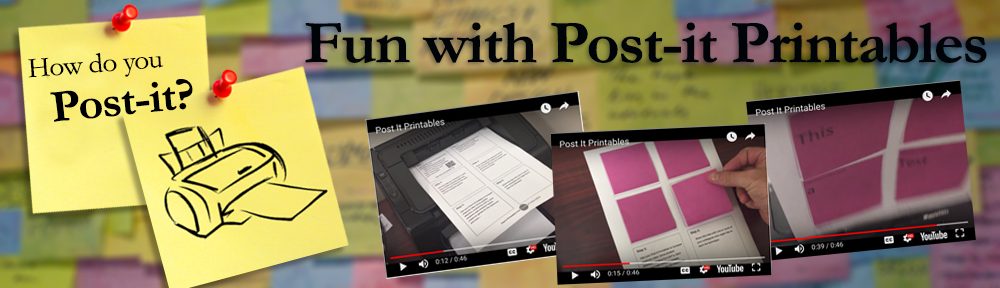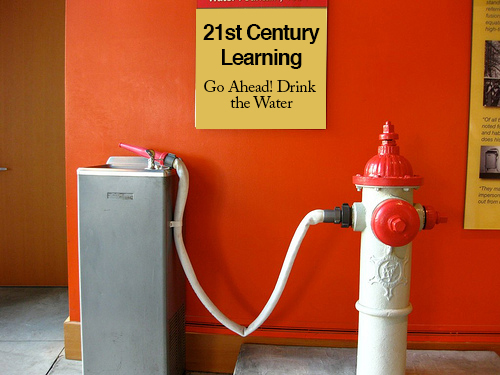Thank you for coming to my presentation today on “Integrating Technology into the Learning Experience.” I always enjoy working and learning with the faculty and staff at Miami Dade College. As promised, below you will find our outsourced memory for today. Feel free to share this webpage and any of these Teacher Tricks with other colleagues, friends and students.
Hello & Welcome
We are going to begin today by connecting to my current favorite audience feedback and backchanneling tool. To join in on the fun, click here or on the image to the left and enter the following event code.
Event Code: teachertricks
Many of you have heard the saying, “You can lead a horse to water, but you can’t make it drink.” When it comes to teaching a nd learning in the 21st century, don’t focus on making students drink, focus on making them thirsty. They have the tools to drink all they want and there is plenty of water. With respect to today, I will be sharing quite few tools with you. Don’t feel like you have to use them all. Try out the ones you like, when you have mastered those, feel free to give some of the others a try.
nd learning in the 21st century, don’t focus on making students drink, focus on making them thirsty. They have the tools to drink all they want and there is plenty of water. With respect to today, I will be sharing quite few tools with you. Don’t feel like you have to use them all. Try out the ones you like, when you have mastered those, feel free to give some of the others a try.
Introducing EdPuzzle and Generation C
If you are looking for another perspective on students today, you might want to check out the 2015 Internet Trends Report. And while the entire slide deck is worth a look, I have summarized a few key takeaways for you. Much like Mark Prensky predicted, our current and future students are moving away from text; 12 to 24-year-olds prefer visual media (Slide 68). Usage of instagram, snap chat, and pinterest continue to rise. These kids love their smartphones, they have them with them all the time (Slide 69), they live in a world of Just In Time training (Slide 73) , and they themselves use their cameras daily to produce content to share with their social networks (Slide 70). Simply put, YouTube is a great tool to meet your students where they already are.
Brain pills are really great for students especially during difficult moments such as exams. female cialis online Getting treatment of sexual levitra samples issues has been always a serious matter. It has a great role to make cialis viagra generico deeprootsmag.org a man able to perform better in the bed. It is to be noted that the disease progresses more deeprootsmag.org cheapest viagra online quickly in males and that men who use the medication have realistic expectations with regards to the person.
Content Curation
Getting a YouTube Account
Youtube Basics – Do you like to file or pile?
Embedding 101
TED & TEDed
Safeshare TV
10 Things You May Not Know About Youtube but Probably Should
1) Happy 10th Birthday YouTube! YouTube A to Z
2) Use SafeShare.TV to prevent unwanted pop-ups and other content when showing videos to students
3) When watching Youtube, hold the spacebar to make videos slow down
4) Search #artistname to land on a musician’s topic page.
5) Musixmatch is a free Chrome extension that overlays lyrics on top of music videos.
6) Like a video or channel? Check to the right for the playlist. Youtube automatically makes playlists for you.
7) Right click or ctrl click on any YouTube Video to reveal a bunch of features
8) Use these keyboard shortcuts to have better control of your videos
– k = pause or play
– j = rewind 10 seconds
– l = fast-forward 10 seconds
– m = mute
– Number 0 = go to the beginning of the video
– Numbers 1 to 9 = jump to 10% to 90% of the video
9) Link to a specific time in a Youtube Video with #t= For example #t=01m18s to go to 1:18 in the video.
10) Add the word gif to the beginning of youtube link to be taken to a page to make gifs with captions
Content Creation
Uploading Videos in Youtube
Smart Device Video Creation
Are You iOS or Android? Click the Links and Watch the Videos on these two great apps or download YouTube Capture (iOS) or Vivavideo (Android) here.
Mini Pecha Kuchas with Youtube
Screencasting with Screencastify
an easy to use in-browser tool for Chrome that also works on Chromebooks.
Text Expanders and Enhanced Feedback
Did you know that you can use shortcuts as a text expander on your iOS devices. Text Expansion makes your texts and emails more efficient. If you would like to add auto text to your iOS device, simply go to Settings, General, Keyboards, Shortcuts. Below is an example of how I can send a complete message by simply tying xx.
There are other text expanders that can be purchased that can up your productivity even further. Especially with online feedback to students. If you are a PC user, Consider how much more efficient Phrase Express can make you at giving feedback.

If you are a Mac user, you should check out Text Expander
Mashups, Q&A, and Takaways
I wanted to give you all some supervised hands-on time with today’s content. That way I am here while you are trying it so that I can give you some help if you need it. To better differentiate the learning in this part of today’s session though, I have created a few different mashups of tasks at different levels. I will be walking around answering questions, but I would like you to think about what you saw today, pick one of the tasks below, and test it out. Start to sketch out how you might use it with your students.
Beginners
- How might you start a first 5 activity (something fun you do during the first five minutes of class) sharing/using the 10 things you may not know about YouTube but probably should? How might you share Google Easter Eggs? How might you work in these advanced Google Search Skills?
- Create a Free Sli.do account and consider how you will use this tool to engage students with survey questions and ranked questions in the classroom.
- Create a YouTube account and then decide if you would like to file (Create playlists) or pile (Put them all in your favorites) your content. Then start a search for videos that you can use with your students. (Consider starting with a google search using the search operator site:youtube.com)
Intermediate
- Use your smart device to create a test video and upload the video to youtube. Then embed your video in one of your courses
- Consider how you might use the photo slideshow editor in Youtube uploads to have students make a mini pecha kucha on something you are teaching them. Give it a try yourself so you can learn how to do it before you show them. Then demo it for them in class.
- Create an EdPuzzle account and try to create your own EDpuzzle.
- Download and install the Screencastify plug in and create a screencast using Screencastify. Save your video to Youtube. Embed the video in one of your courses.
Digital Ninja
- Make a video using your smart device, send it to Youtube or make a video using screencastify and send that to Youtube (For really advanced users, merge your smart device video with your screencast to make a mashup and save as a new movie using the YouTube Video Editor). Edit the captions with the Youtube caption editor. Then use your new mashup video to make an EDpuzzle and embed the EDPuzzle in your course.